How to setup license backup and restore
ILSDesktop and ILSCli offer the possibility to backup and restore license files.
ILSDesktop can even do backups automatically in a certain interval and may attempt to automatically restore any lost licenses. The key is to configure this behaviour correctly.
Configure automatic backup and/or restore in ILSDesktop
pre-condition: You have successfully registered your device at ILS. You're running ILSService and IlsDesktop on the device.
First check if anything is already setup for backup and restore.
Open the context menu of ILSDesktop (right mouse click), choose "Settings" and select "BackupRestore" on the left side.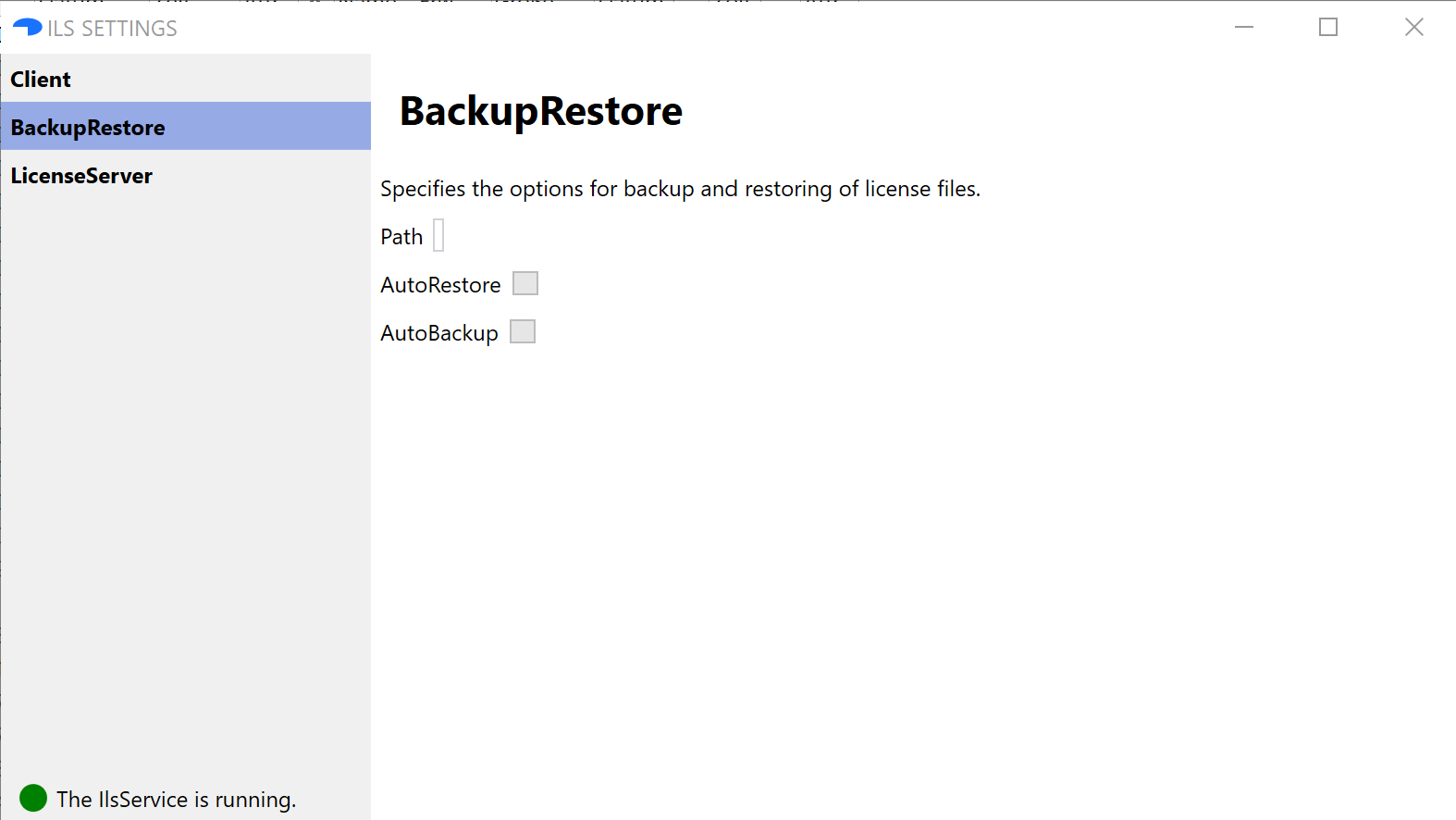
In this case nothing is setup yet. If you find some settings, the content of the IlsConfig.json will be different as the one shown below.
- Locate the IlsConfig.json on your hard-disk.
You had to reference this file some time the past during the installation of the ILSService. See the section about "IlsConfig.json" in the overview for details. Or reread How to install and start ILSService as a reminder. If you did this correctly, you can also query the environment variable to find your IlsConfig.json by entering
set IlsConfig
in a shell.
- Open IlsConfig.json in a text editor.
- Locate the section "BackupRestore" (normally at the end of the file):
"BackupRestore": {
"Path": "",
"AutoRestore": false,
"AutoBackup": false
}
- Enter your backup path here (e.g. "\server\license_backups\device_a") and enable the "AutoRestore" and/or "AutoBackup" features by setting them to the value "true":
"BackupRestore": {
"Path": "\\\\server\\license_backups\\device_a",
"AutoRestore": true,
"AutoBackup": true
}
As you can see, since this file is in json-format, you'll have to escape each backslash character with a further backslash!
Save the file.
Restart ILSDesktop.
Check if ILSDesktop has adopted the changes.
Open the context menu, choose "Settings" and select "BackupRestore" on the left side.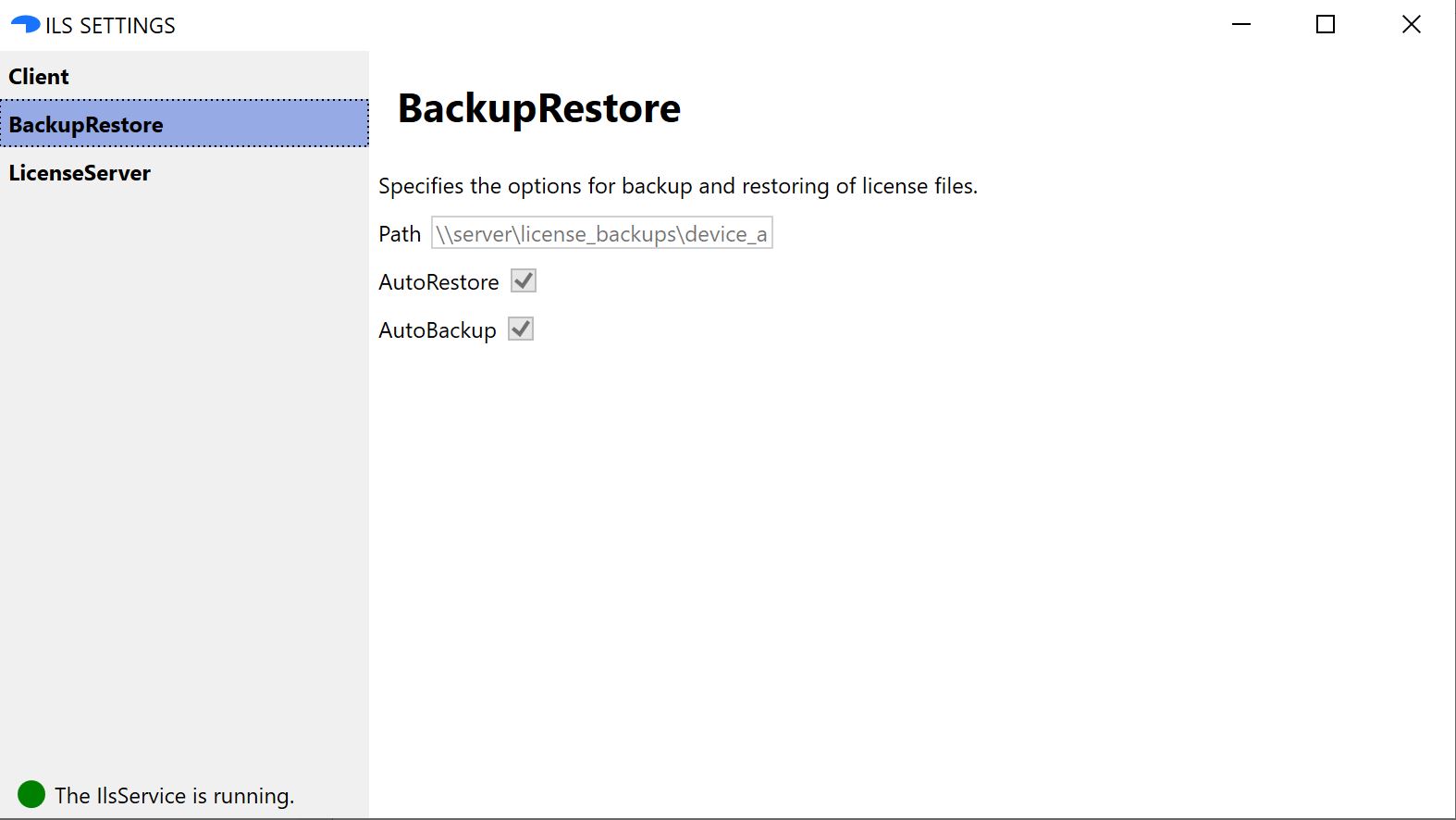
Configure manual backup and restore
If you only plan to do manual backups and restores, leave the settings for "AutoRestore" and "AutoBackup" false:
"BackupRestore": {
"Path": "D:\licenses",
"AutoRestore": false,
"AutoBackup": false
}
Do a manual backup and restore with ILSDesktop
Even if automatic backups and/or restores are selected, you can do a manual backup and/or restore any time you like.
Right click on the ILSDekstop icon and select BackupRestore from the context menu. If you have not made a backup before, the window will look something like this:
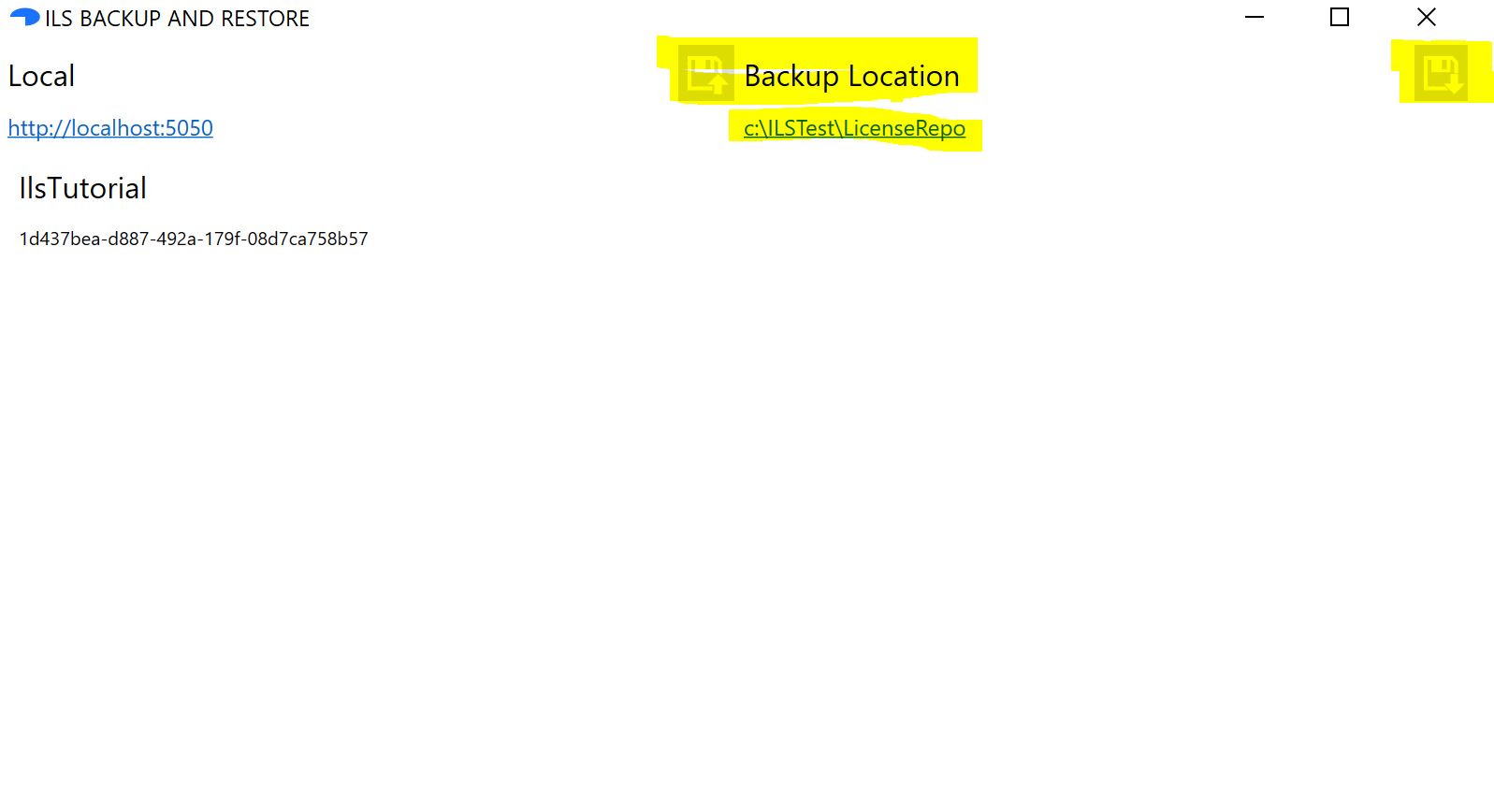
The marked buttons with the disk symbol are used to trigger a bacup or restore operation. On the left side of the window the current active licenses are listed. The right side is empty, since no backup was made up to now.
Click the backup button. The window now shows the backup of the license file:
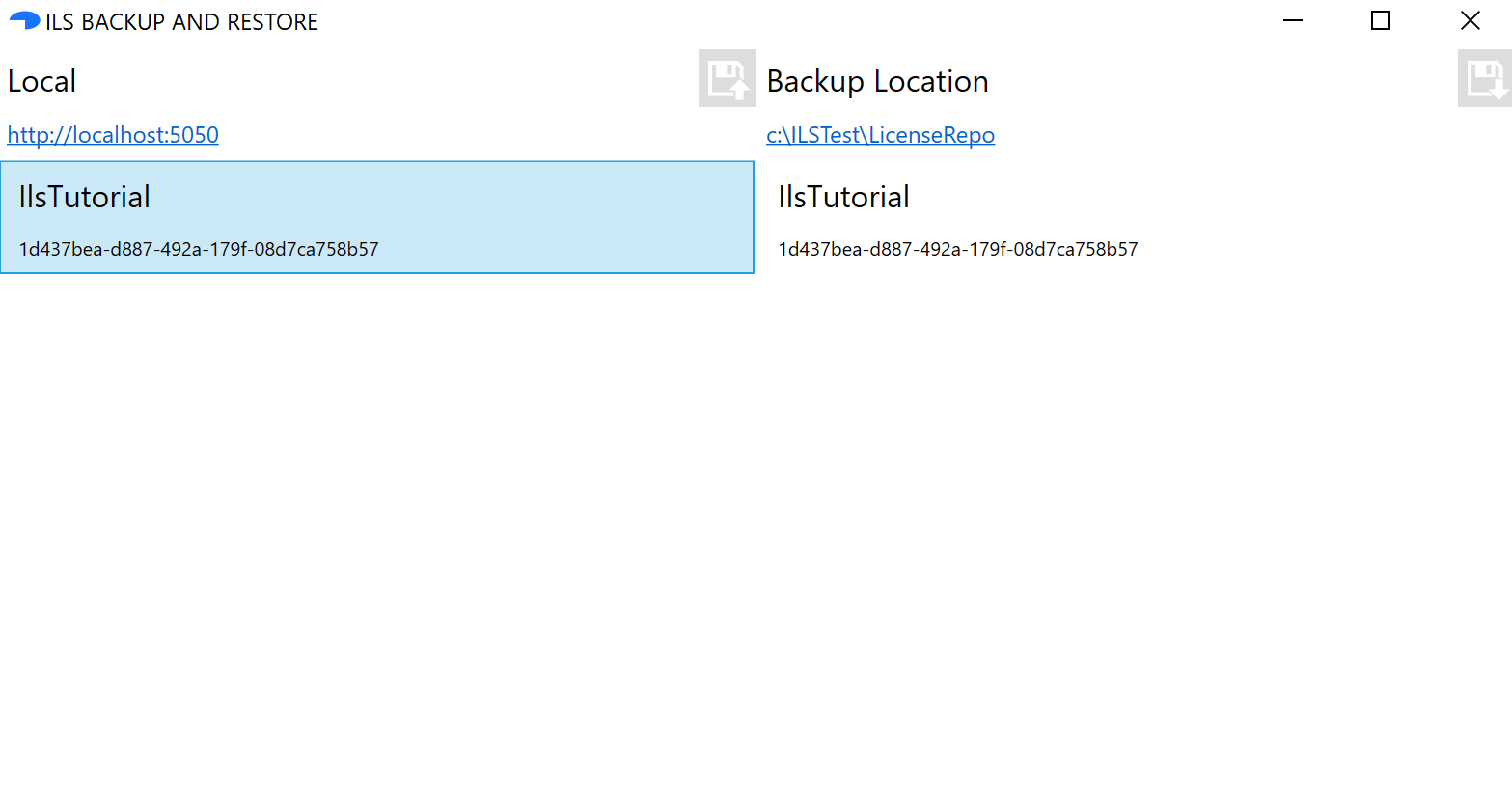
By selecting the backed up license in the right list ad clicking on the restore button, you could restore your license if it got lost somehow.
Do a manual backup and restore via ILSCli
See
Download and install ILSCli
and
ILSCli - ILS Command Line Interface
for further information.
References:
Main use case
Use cases TOC
Download and install ILSService and IlsDesktop on the device where the product will run.
Example IlsConfig.json
