How to add a device to ILS
Goal: Your device is registered at ILSServer.
pre-condition: You're a registered member of your company's account at the ILSServer. You're a member type "Operate" or higher. You're running ILSService and IlsDesktop on the target device.
see How to install and run ILSService
and Register an account
for details.
Start ILSService WebGUI
Open the context menu of IlsDesktop by right-clicking on it's system tray icon and choose "Open Service Url".
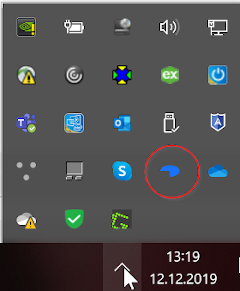
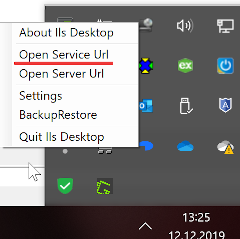
A browser window opens with the log-in page.
- Enter your credentials (default is user "admin", pwd "admin").
- The WebGUI will automatically redirect you to "localhost:5050/Management/ManagementOverview".
A device registration can be done either for your computer itself or for any mass storage device, that is connected to one of your computer's USB ports. The latter is used for portable licenses on a USB stick though it will also work with USB hard disks or similar.
Once you navigated to the device registration page, you select the device you want to register via the drop-down list in the header of the page:
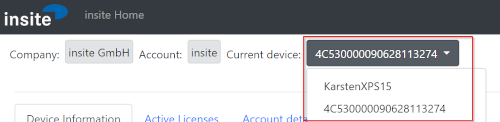
The registration can be done in two different ways:
Method 1: Online device registration
If your target device is connected to the internet, ILSService can directly contact the ILSServer and upload the device information.
Click "Add current device to account".

If there's no error message, the device registration succeeded.
See the description of the Offline method to learn how to verify if the registration succeeded.
Method 2: Offline device registration
If your target device is not connected to the internet, or you want to register a device from a different computer, you can transport the needed information via a file to the ILSServer.
Click "Download offline device info".

Your browser will now download a file called
<devicename>.ilsdevicewhere <devicename> is the name of your device.
Again open the context menu of IlsDesktop by right-clicking on it's system tray icon and choose "Open Server Url".
("Open Server Url", not "Open Service Url" as in step 1!).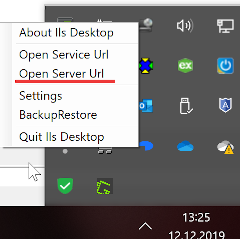
Instead of going via the menu you can also enter
ilsserver.azurewebsites.net
into the address bar of your browser.
Login to your ILSServer account.
Navigate to your account and select the tab "Devices".
Click button "Add devices".
If there's no button, you're not a member type "Operate" or higher and don't have sufficient rights.
You will be presented with a page that shows a file select button.
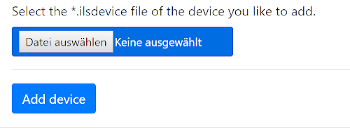
Click "Select file" or "Datei auswählen" and select your device file with the file select dialog. The selected file will be displayed to the right of the button.
Click "Add device".
Your newly added device will now be displayed on your account page (step 5).
References:
Main use case
Use cases TOC
